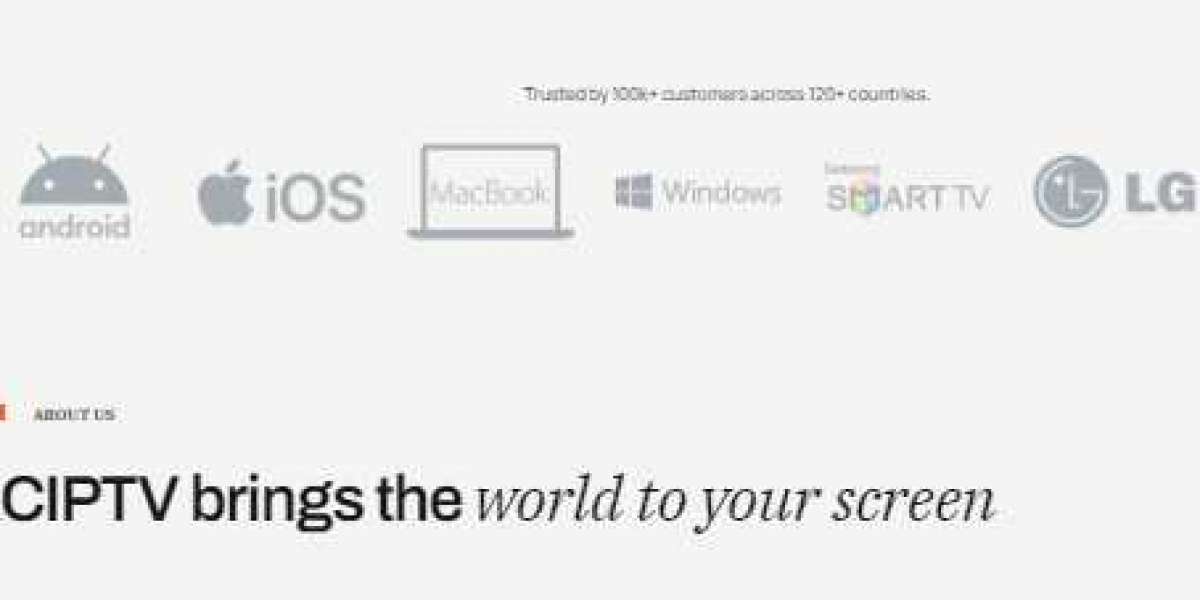XCIPTV is an IPTV player that provides access to live TV and on-demand content, and when paired with Chromecast, it allows for a larger and more immersive viewing experience. Using XCIPTV with Chromecast enhances your ability to stream content from your device to your TV. This guide will walk you through the process of setting up XCIPTV with Chromecast.
1. Preparing Your Devices
Ensure that both your Chromecast and the device running XCIPTV are connected to the same Wi-Fi network. Chromecast needs to be plugged into your TV’s HDMI port and powered on. Your device, whether it’s a smartphone, tablet, or computer, should also be connected to the same network for seamless casting.
2. Setting Up Chromecast
If you haven’t already set up your Chromecast, download the Google Home app from the App Store (for iOS devices) or Google Play Store (for Android devices). Open the app and follow the instructions to set up your Chromecast. This involves connecting your Chromecast to your Wi-Fi network and linking it to your Google account.
3. Launching XCIPTV
Open the XCIPTV app on your device. Make sure that you have configured the app with your IPTV subscription details, so you have access to live TV channels and on-demand content. Browse through the available content and select what you wish to watch.
4. Casting Content to Chromecast
To cast content from XCIPTV to your TV, look for the “Cast” icon within the app. This icon typically resembles a small rectangle with a Wi-Fi symbol in the corner. Tap on this icon, and the app will search for available Chromecast devices on your network. Select your Chromecast from the list to start casting.
5. Viewing Content on Your TV
Once you’ve selected your Chromecast, the content from XCIPTV will be displayed on your TV screen. You can use your device to control playback, including pausing, playing, and skipping content. Enjoy a larger and more immersive viewing experience as the content streams directly to your TV.
6. Adjusting Settings for Optimal Streaming
To ensure the best streaming experience, make sure your internet connection is stable and has sufficient bandwidth. If you experience buffering, consider using an Ethernet connection for your Chromecast or upgrading your internet plan. Additionally, ensure that your XCIPTV app is updated to the latest version for optimal performance.
7. Troubleshooting Common Issues
If you encounter issues while casting, try the following solutions:
- Check Network Connection: Ensure both your device and Chromecast are connected to the same Wi-Fi network.
- Restart Devices: Restart your Chromecast, device, and router to resolve connectivity issues.
- Update Apps: Ensure that both the Google Home app and XCIPTV app are updated to their latest versions.
8. Conclusion
Using XCIPTV Chromecast enhances your streaming experience by allowing you to enjoy content on a larger screen. By following these steps, you can seamlessly cast content from XCIPTV to your TV, providing a more enjoyable and immersive viewing experience. Whether you're watching live TV or on-demand content, Chromecast and XCIPTV together offer a powerful and flexible streaming solution.